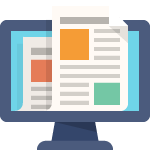There has been some question about how to install the beta plugins in a WordPress install. This guide should give you some help with that.
The ideal install
The ideal install is a completely fresh WordPress install. That way, you’re not taking a chance on damaging a production (or in-use) install. If you can, the very best thing to do is backup your WordPress install, create a fresh install on a test machine, and test the beta with that fresh test environment.
Updating an existing install
My biggest concern with folks updating an existing install is what if there is a bug in the beta? I’ve been very careful not to work on code that modifies stored data, but the whole point of beta is to find bugs. So, if you install a beta on a production system, bugs are a possibility.
That said, let’s discuss steps.
Normally, when you update a plugin, the easiest thing to do is hit Update in your Plugins interface within WordPress. Because the beta is being distributed outside of the normal WordPress.org repository, that update option isn’t available. As such, you’ll need to move in the update files on your own.
Option A: If you have filesystem access on your server
This is the approach I use, because I like to have full control over what’s on my system. Usually, this is done through cPanel or through your FTP program. If you have full filesystem access, you can copy, zip, and delete folders and files.
First, go into the WordPress interface, in the Plugins section, and Deactivate Seamless Donations and the Seamless Donations add-ons.
My recommendation would be to next zip (the command to do this might be “compress”) the seamless-donations folder and any seamless-donations- folders for the add-ons. This will give you an in-place backup, just in case you need to revert quickly. Zip files aren’t recognized by WordPress, so it’s safe to leave them in your plugin folder, at least temporarily.
Once you’ve made zip backups, you can delete the seamless-donations folder and the seamless-donations- add-ons folders if you have them.
Then, upload the corresponding beta zips and expand them. This should give you a new seamless-donations folder and new add-on folders.
At this point, you should be able to enable the plugins, starting with Seamless Donations, and then the add-ons. Hopefully, all will be well.
Option B: If you don’t have filesystem access
IF you don’t have filesystem access, your best bet will be to do all the work from the Plugins section of the WordPress dashboard. In this case, its even more important that you have backups, at least of the add-ons. You can always reinstall Seamless Donations itself from the Add New interface.
First, deactivate all the Seamless Donations plugins. Next, from the Plugins interface, go ahead and delete the Seamless Donations plugins and associated add-ons.
At this point, your site will no longer process the seamless-donations shortcode, so you’ll want to get the new plugins installed fairly quickly.
Again, from the WordPress Plugins interface, select Add New. This will take you to the plugin explorer. At the top, you’ll see an Upload button. Click it and select the Seamless Donations beta zip file you want to upload. Upload it, and activate it. I’d recommend doing the core plugin first, then the add-ons.
That should be it. You should be all set and ready to test.