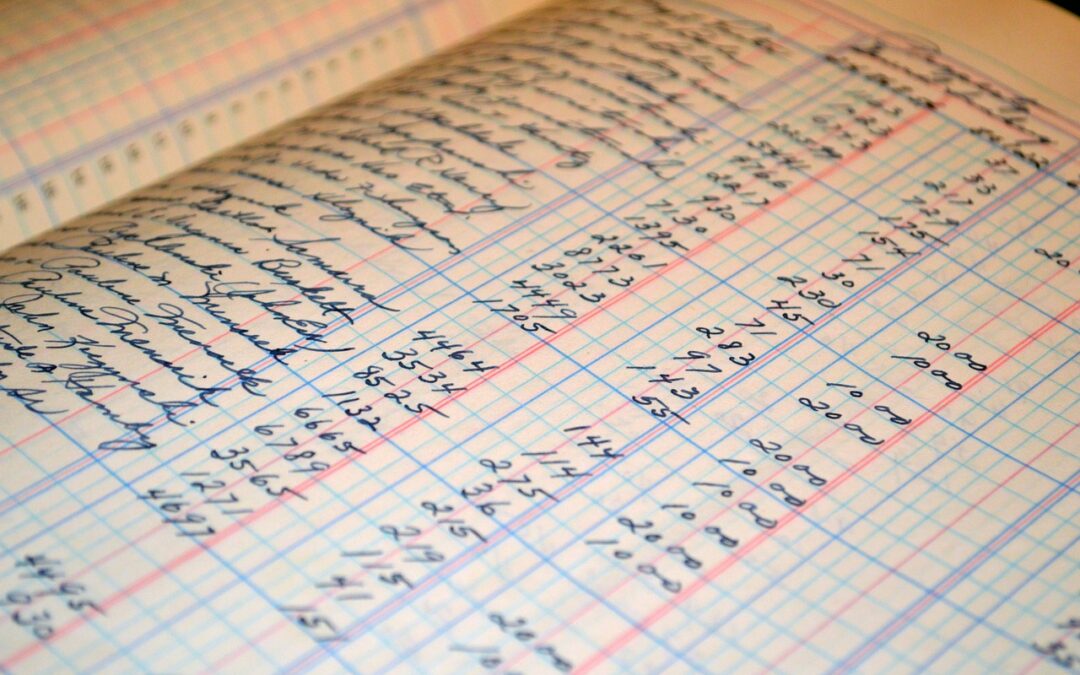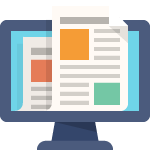I previously showed how to export donor information. In this Lab Note, I’ll take you through the process of dumping data from all your donations.
Export any WordPress data to XML/CSV
As before, I recommend you install a plugin called Export any WordPress data to XML/CSV by user soffly. It’s got a ton of installations and a review average of 4 1/2 stars. There is a pro version, but you should be able to export donor information with the free version downloaded from wordpress.org.
Go ahead and install the plugin and activate it. You’ll see a new All Export menu in your dashboard. To begin an export, click that menu and select New Export.
Export steps
You’ll see a screen that lets you choose between Specific Post Types and WP_Query results. Choose Specific Post Types and then, from the drop-down menu, choose Donations.
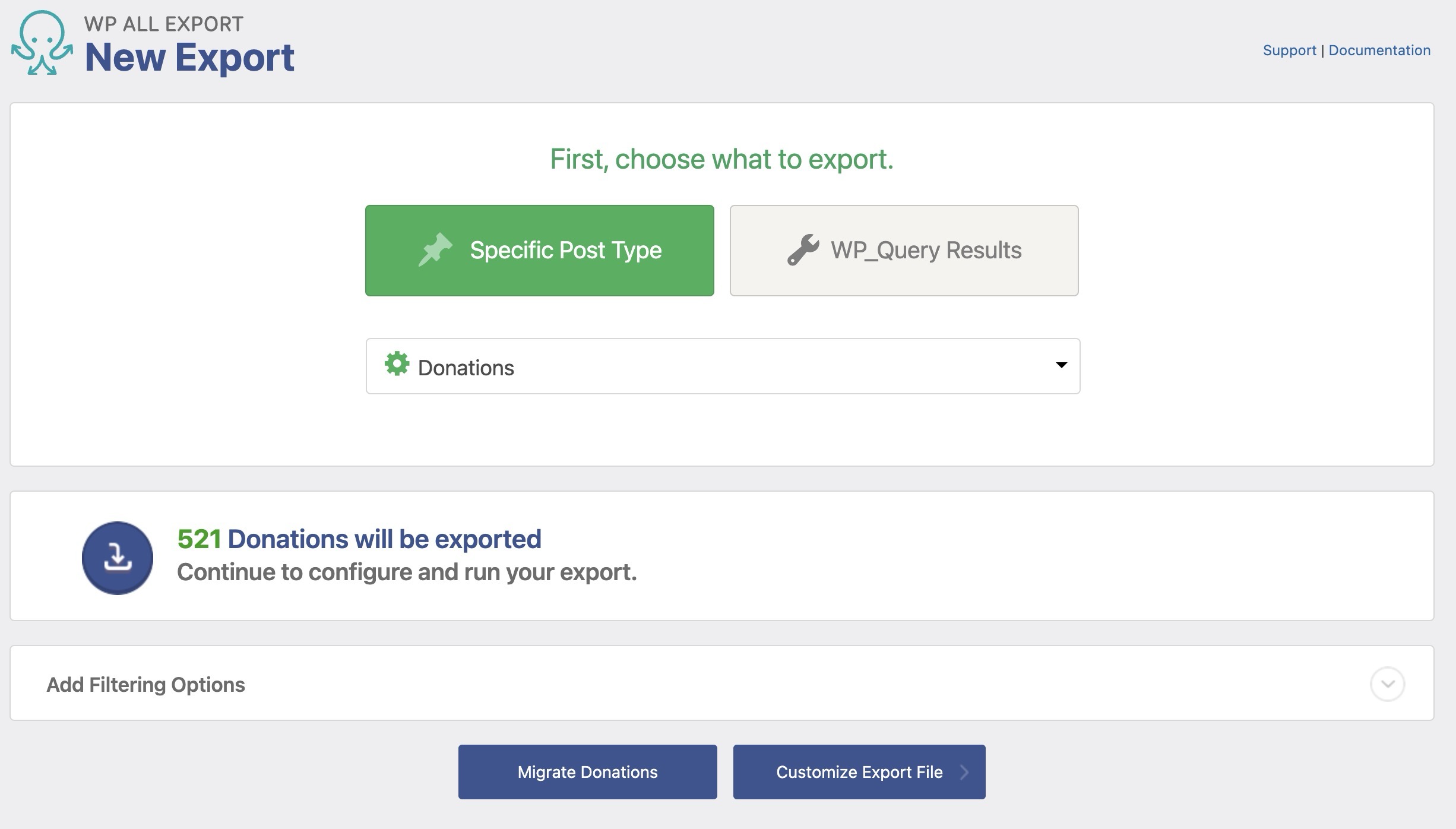
Click the blue Customize Export File button to go to the next screen. This will give you the opportunity to choose which fields to export. My recommendation would be to hit the green Clear All button first, to give yourself a clean slate to begin your export.
On the right, you’ll see an Available Data section and you want to look at Custom Fields. The fields that begin with _dgx_donate are the postmeta fields associated with Seamless Donations. To export donation data, drag All into the field list area.
You may want to find the field entitled _dgx_donate_payment_processor_data and click and delete it. This is a very powerful field, because it contains all the data for the donation returned by the payment gateway. We’re deleting it here because it’s a very complex data field that will often confuse any import process you want to do. Just know it’s there if you want to dive deeper into your data.
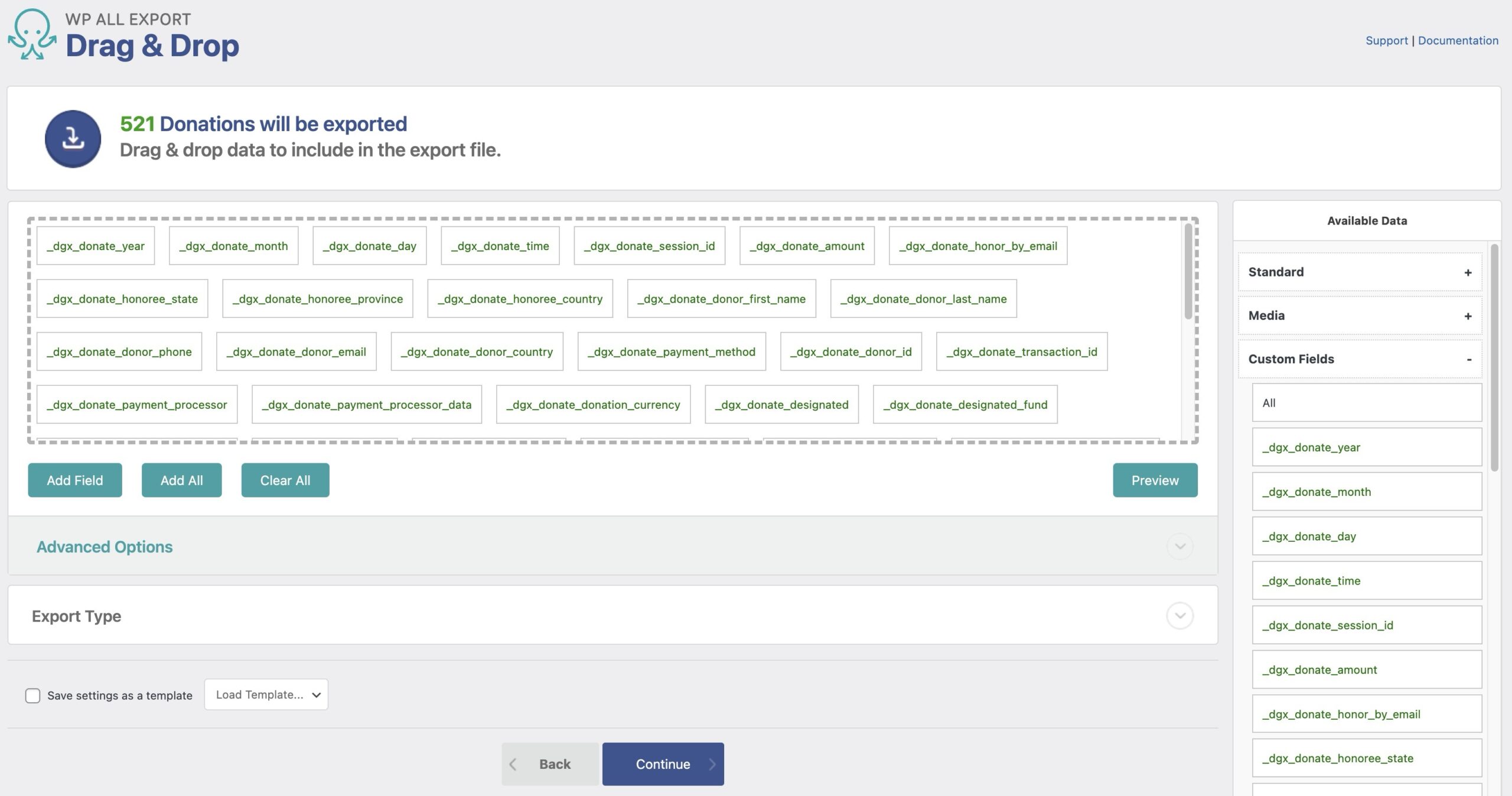
Then, it’s just a matter of completing the export. Hit the blue Continue button to go to the next screen. Then hit the green Confirm & Run Export button. Then hit the blue CSV button to download your list.
And there you go.